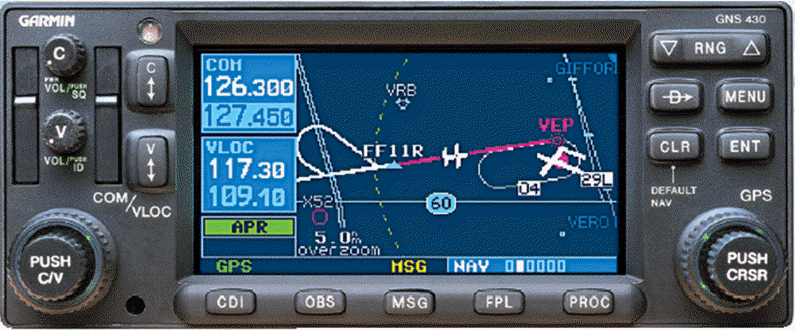|

|

|

|
|
An Overview of the Garmin GNS 430
|
|
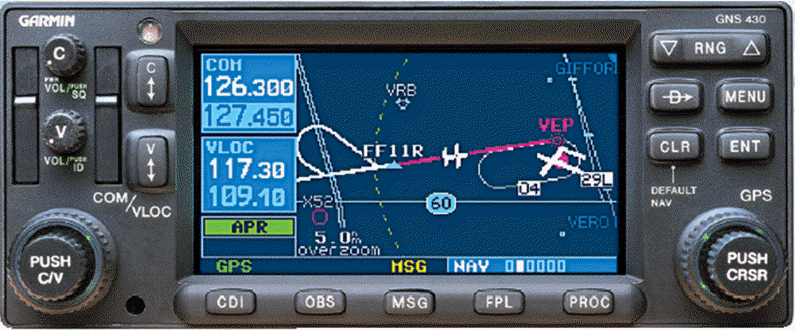
|
|

|
·
Outer
knob - twisting adjusts COM and NAV frequency values to the left of the
decimal point.
·
Inner
knob - twisting adjusts COM and NAV frequency values to the right of the
decimal point.
·
Inner
knob - pressing toggles between COM and NAV standby frequency windows.
|
|
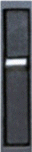
|
·
Garmin 430 data card. The card on the left is updated with
a new database every 28 days.
|
|

|
·
Controls volume for COM1. Also turns GNS 430 on and off.
|
|

|
·
Controls volume for NAV1.
|
|

|
·
Toggles COM1 between active and standby frequency.
|
|

|
·
Toggles NAV1 between active and standby frequency.
·
When you initially activate a VLOC (VOR, ILS, LOC, LOC-BC) approach, the approach frequency will be placed in
the standby window. Don't forget to toggle this frequency into the
active window.
|
|

|
·
Toggles GNS 430 mode between GPS and VLOC.
·
If you have flown the enroute portion of your flight in GPS mode, don't forget
to toggle to VLOC as soon as ATC starts vectoring you to the final approach
course.
|
|

|
- Press the OBS button
to suspend automatic sequencing of waypoints while retaining the
"active to" waypoint. Pressing the OBS button again resumes
automatic sequencing to the "active to" waypoint.
- Consider using this
feature to
- execute a
"hold" requested by ATC
- execute
a missed approach procedure
|
|

|
- Press
to display message on panel.
- Your
will receive prompts here to adjust your course via the CDI on the HSI
at the start of each leg.
|
|

|
- Press
to display the Flight Plan window. You can create a new flight plan,
copy the current flight plan to the Flight Plan Catalog, delete the
active flight plan, delete a flight plan from the Flight Catalog, or
retrieve a flight plan from the Flight Plan Catalog.
|
|

|
- Press
to display the instrument approach procedure window. Enables you to do
one of the following: Activate Vector-To-Final, Activate Approach,
Select Approach, Select Arrival (STAR), Select Departure (SID).
|
|

|
- From
the main page, the large knob changes page groups and the small knob
changes pages within a page group.
|
Page Group
|
Pages within the Page Group
|
|
NAV
|
Default
NAV, Map, NAVCOM, Position, Satellite, Vertical Navigation.
Holding  button in takes you direct to Default Nav Page. button in takes you direct to Default Nav Page.
|
|
WPT
|
Airport
Location, Airport Runway, Airport Frequency, Airport Approach, Airport
Arrival, Airport Departure, Intersection, NDB, VOR, User Waypoint
|
|
AUX
|
Flight
Planning, Utility, Setup 1, Setup 2
|
|
NRST
|
Nearest
Airport, Nearest Intersection, Nearest NDB, Nearest VOR, Nearest User
Waypoint, Nearest Center (ARTCC), Nearest FSS, Nearest Airspace
|
- From
the Flight Plan and Direct To, the large knob changes character
positions and the small knob selects the character
|
|
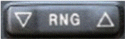
|
- Push
left side (6) to range (zoom) in.
- Press
right side (5) to range (zoom) out.
- Recommend
setting the range to display the delineations of Class B, C, and D
airspace, as well as Restricted and Prohibited areas.
|
|

|
- Direct
To button
- From
Nav display, press the Direct To button to
enter next waypoint.
- From
Active Flight Plan display, highlight a waypoint other than the next one
then press the Direct To button. Useful when ATC amends clearance with
"Cleared direct to ..."
|
|

|
- From
Nav, displays a configuration menu
- From
Flight Plan, enables you to do one of the following: Crossfill,
Copy Flight Plan, Invert Flight Plan, Delete Flight Plan, Select
Approach, Select Arrival (STAR), Select Departure (SID).
|
|

|
- Enter
button. Press to make selections when prompted
|
|

|
- Clear button. Press
to do any of the following:
- Close
an open menu without making a selection
- Delete
a waypoint from a flight plan.
|
|

|
|
CAP
Airplanes with Garmin GNS 430
|
Home
|
|

|
|
Last
Updated on 07/17/2012
by
Maj William J. Doyle, Jr., CFI A&I, AGI, IGI, CFAI, FAAST Rep
New Jersey Wing / Assistant Standardization
and Evaluation Officer
|
|

|
|
|
|
|